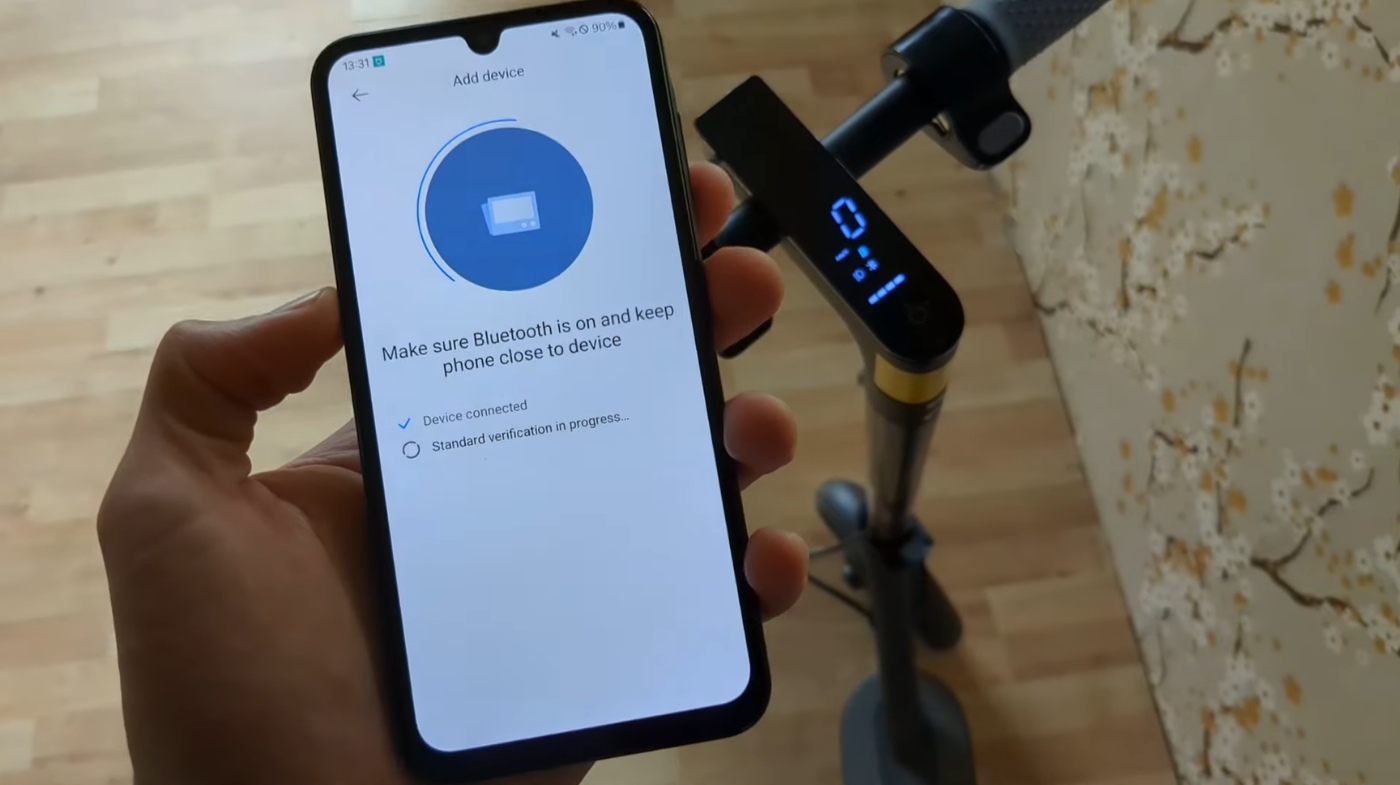To connect your scooter to its app, first download the official brand app from your device’s app store and create an account.
Enable Bluetooth on your phone, then power on the scooter.
Open the app, select “Pair” or “Add Device,” and follow prompts to link your scooter via Bluetooth, usually by confirming a code.
Once paired, customize settings and monitor rides. You can also update firmware and access diagnostics for smooth performance.
Keep exploring to optimize your scooter’s full potential.
Key Takeaways
- Download the official scooter app from the Google Play Store or Apple App Store and create a user account with verified contact details.
- Enable Bluetooth on your smartphone and power on the scooter, confirming it is charged and ready for pairing.
- Open the app, select “Add Device” or “Pair,” then scan and select your scooter from the list of available devices.
- Enter any required PIN or confirm security prompts to complete the Bluetooth pairing process between the scooter and app.
- Customize settings and monitor scooter status through the app, including firmware updates and ride data tracking.
Downloading the Scooter Brand App
Before you can connect your scooter, you’ll need to download the official app from the Google Play Store or Apple App Store.
Search for the app using your scooter brand’s exact name to avoid fake versions. Look for the official logo and developer name to verify authenticity.
Check device compatibility and read the app description for download size and requirements. The app typically installs within five minutes, depending on your internet speed. Many of these apps support Android and iOS platforms to cater to the broadest user base. Some scooters, however, like the Delorean model, currently do not have a dedicated mobile app, so users rely on the onboard LCD display for real-time stats.
These apps are updated regularly to fix bugs and add features, so you’ll get update notifications through the app store.
After downloading, you’ll find the app icon on your home screen or app drawer, ready to open.
Grant necessary permissions like location and Bluetooth for full functionality before moving on.
Creating Your User Account
When you’re ready to start using the scooter, creating your user account is a quick and straightforward process designed to get you riding in minutes.
You can sign up via social media like Google, Apple, or Facebook, or use your email or phone number.
The app asks only for essential details—user ID, contact info, and age verification—to streamline registration.
You’ll verify your email or phone to confirm your identity, ensuring account security with encrypted data and possible two-factor authentication. Many apps also integrate smart app controls to manage scooter settings and enhance safety features.
During onboarding, an optional identity image upload may be required, especially on your first ride.
After registering, you can manage your profile, add payment methods, view ride history, and adjust preferences. This user-centric design aligns with industry best practices to enhance user experience and operational management.
The app also guides you with a helpful tutorial and provides support if needed.
Activating Bluetooth on Your Smartphone
Although activating Bluetooth may seem straightforward, verifying it’s properly enabled on your smartphone is essential for connecting your scooter to the app.
On Android, open Settings, then tap “Connected Devices” or “Network & Internet,” and select Bluetooth. Toggle it on; the switch will change color or position. To make your phone visible to nearby devices, ensure you check the box next to its name to enable device visibility. Ensuring your scooter’s firmware is up to date can also improve connectivity and performance.
Alternatively, swipe down from the top and tap the Bluetooth icon.
On iOS, go to Settings > Bluetooth and flip the toggle to green.
Your device automatically starts scanning for nearby Bluetooth devices and becomes discoverable while on this screen.
If your scooter requires pairing mode, activate it as per its manual.
If your scooter doesn’t appear, try toggling Bluetooth off and on or updating the device list to guarantee a smooth connection. Regular electrical system troubleshooting can help identify and resolve connection issues early.
Powering On the Scooter
Since ensuring your scooter is ready to ride starts with powering it on, you’ll first want to confirm the battery has enough charge to avoid interruptions. Check LED indicators or the display panel for battery status.
Locate the power button, commonly near the handlebars or dashboard. Press and hold it for a few seconds; you’ll hear a beep and see lights activate, confirming the scooter powers on. It is important to choose a compatible mounting location when attaching accessories to avoid damage.
Before powering on, inspect tires, brakes, and lights for safety. It is important to check tyre pressure to confirm it is inflated to 36 PSI before you start riding.
After powering on, monitor the display for mode and battery info.
| Step | Action |
|---|---|
| Battery Check | Verify LED or display battery level |
| Power Button | Find button near handlebars/dashboard |
| Powering On | Press and hold, wait for beep and lights |
Pairing the Scooter With the App
Before you can control your scooter through your smartphone, you’ll need to pair the two devices using the official app.
First, open the app and navigate to “Add Device” or “Pair.” Make sure Bluetooth is on and your scooter is powered on and nearby. Ensure Bluetooth is enabled on device for seamless connection.
The app will scan for available devices; when your scooter appears, select it. You might need to enter a default PIN or confirm a security code. Proper device security helps prevent unauthorized access.
Follow any prompts, including pressing a scooter button if asked, to complete pairing.
Once connected, a confirmation appears, and the app opens the scooter’s control dashboard.
If pairing fails, ensure both devices are close, restart them, and confirm all software is up to date.
Repeat the process or consult support if needed.
Customizing App Settings and Features
How can you tailor your scooter experience to fit your unique preferences? Start by customizing light and sound settings.
Adjust brightness, colors, and horn tones to enhance visibility and style. Set ambient lighting patterns and schedule automatic activation for convenience. Remember to ensure your lights are functioning correctly as part of your pre-ride checks.
Next, choose riding modes like Eco or Sport and fine-tune acceleration and braking for comfort and control. Customize start methods and cruise control settings to match your riding style.
Adjust route planning preferences by selecting safer or more efficient paths. Store favorites and monitor battery use in real time. Many smart apps also provide performance tracking features that help analyze your ride data and vehicle diagnostics.
Enhance security by enabling remote locking, movement alerts, and geofencing to protect your scooter.
Finally, personalize display units, dashboard priorities, and notifications to keep essential information front and center. This makes every ride smoother and safer.
Updating Firmware and Monitoring Ride Data
When you want to keep your scooter running smoothly and securely, regularly updating its firmware through the official app is essential. Use the manufacturer’s specific app, like Xiaomi Home or Segway app, to check for and install OTA updates. Firmware updates can also be performed directly on the scooter’s LCD panel by connecting a four-pin upgrader device, ensuring the firmware flash update is applied correctly.
Avoid third-party apps unless you understand the risks. Firmware updates often require a stable Bluetooth connection and sufficient battery charge to prevent failures. It is important to stabilize the scooter during updates to avoid any interruptions or damage.
Monitoring ride data helps you track performance and battery health in real time. Most apps display speed, battery level, trip distance, and log ride history with maps and diagnostics.
Key points to remember:
Use the official app for firmware updates and follow prompts carefully.
Monitor ride metrics for safe, efficient use.
Avoid interrupted updates to prevent scooter malfunctions.
Frequently Asked Questions
Can I Connect Multiple Scooters to One App Account?
Yes, you can connect multiple scooters to one app account with brands like NIU, Ola, Lime, and VeoRide.
Each app handles this differently. NIU lets you manage several scooters with owner and ordinary roles.
Ola uses Garage Mode for multiple vehicles.
Lime or VeoRide offer Group Ride features to control up to 5 scooters at once.
Just remember to add each scooter manually or by scanning its QR code within the app.
What Should I Do if My App Doesn’t Recognize the Scooter?
Over 30% of scooter users face app recognition issues. If your app doesn’t recognize your scooter, first verify Bluetooth is on and the scooter is powered and discoverable.
Restart both devices and delete the scooter from your phone’s Bluetooth settings before reconnecting.
Check if the scooter’s paired with another account and unpair if needed.
Update or reinstall the app, switch server regions, and consider creating a new account to reset pairing conflicts.
How Do I Reset the Scooter if Pairing Fails Repeatedly?
If pairing keeps failing, reset your scooter by pressing the power and accelerator buttons simultaneously about five times until you hear a beep.
Make sure the scooter is on before starting. After the reset, restart the scooter to clear errors.
Also, power cycle your phone and scooter, check Bluetooth is on, and grant all app permissions.
If available, use the app’s reset function or reinstall the app to refresh connection data.
Is It Possible to Connect the Scooter Without Bluetooth?
You generally can’t connect a scooter to its app without Bluetooth because most scooters rely on it for real-time control and configuration.
Some advanced models use cellular data for remote management, but this is rare and often costly.
Wi-Fi or QR code scanning alone won’t establish full control without Bluetooth activation.
Stay Connected: Keep Improving Your Scooter-to-App Experience
Now that you’ve mastered the art of pairing your scooter with its app, you’re basically a tech wizard on wheels.
Forget magic carpets; your Bluetooth-powered ride is the future.
Just remember to update that firmware unless you want your scooter to act like it’s stuck in the Stone Age.
With your app settings customized, you’re ready to scoot smarter, not harder.
Who knew connecting a scooter could make you feel this accomplished?